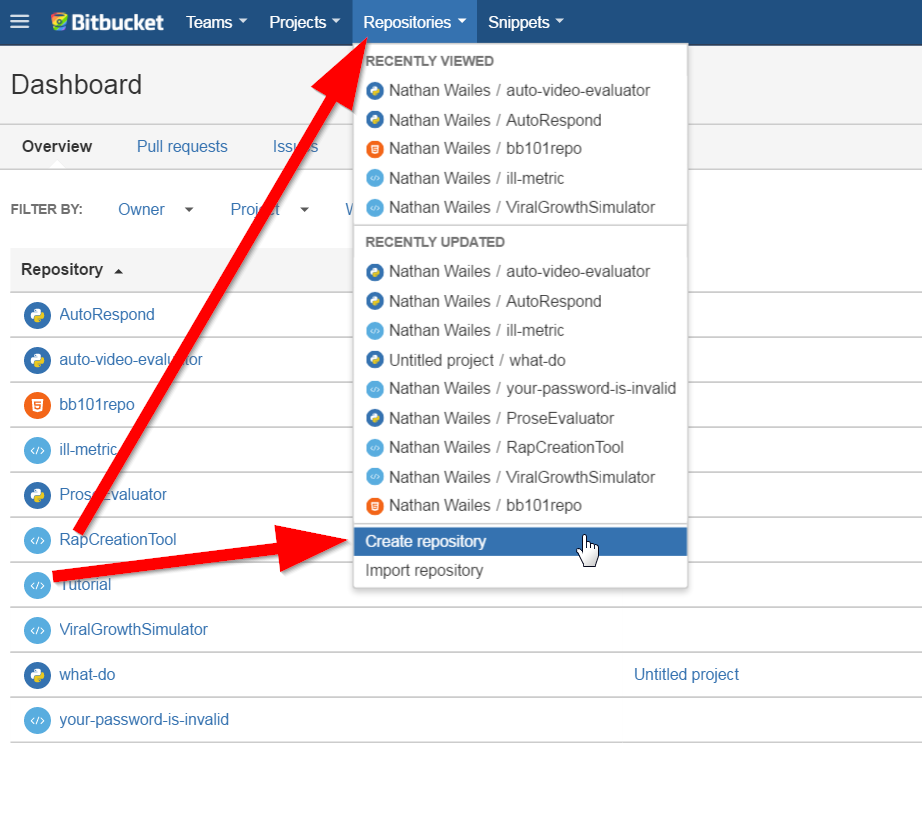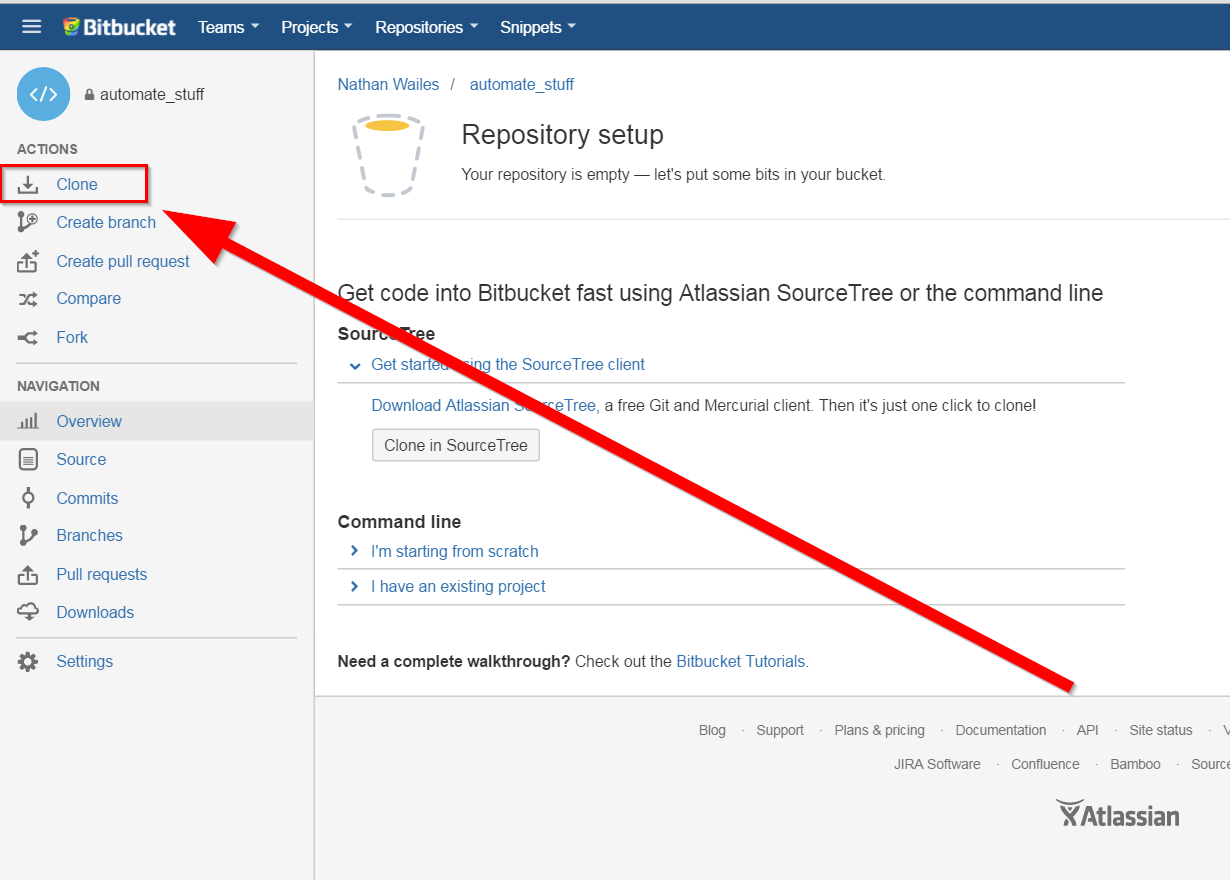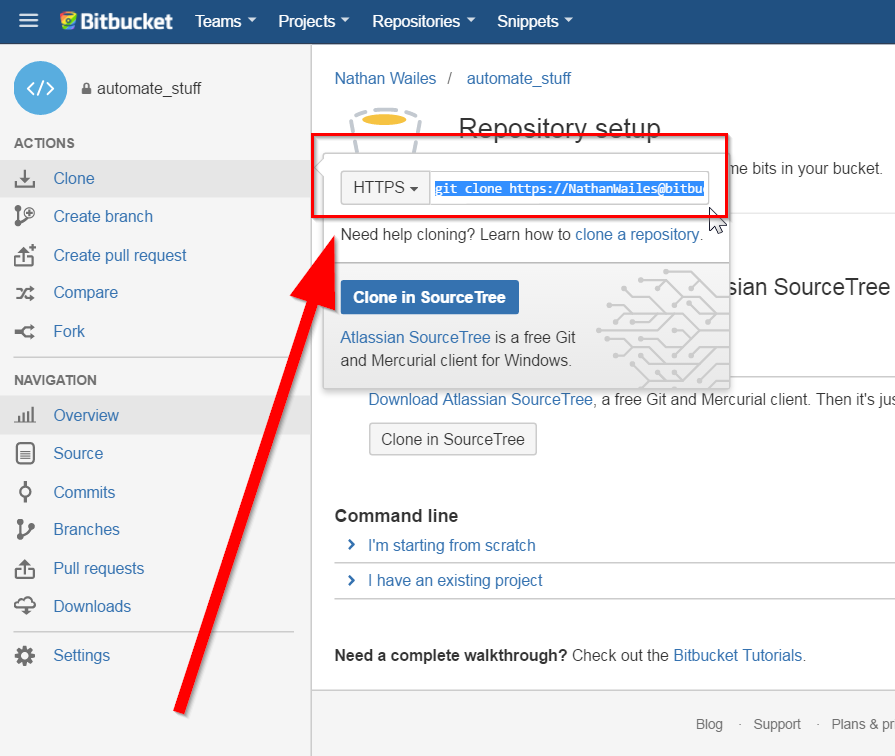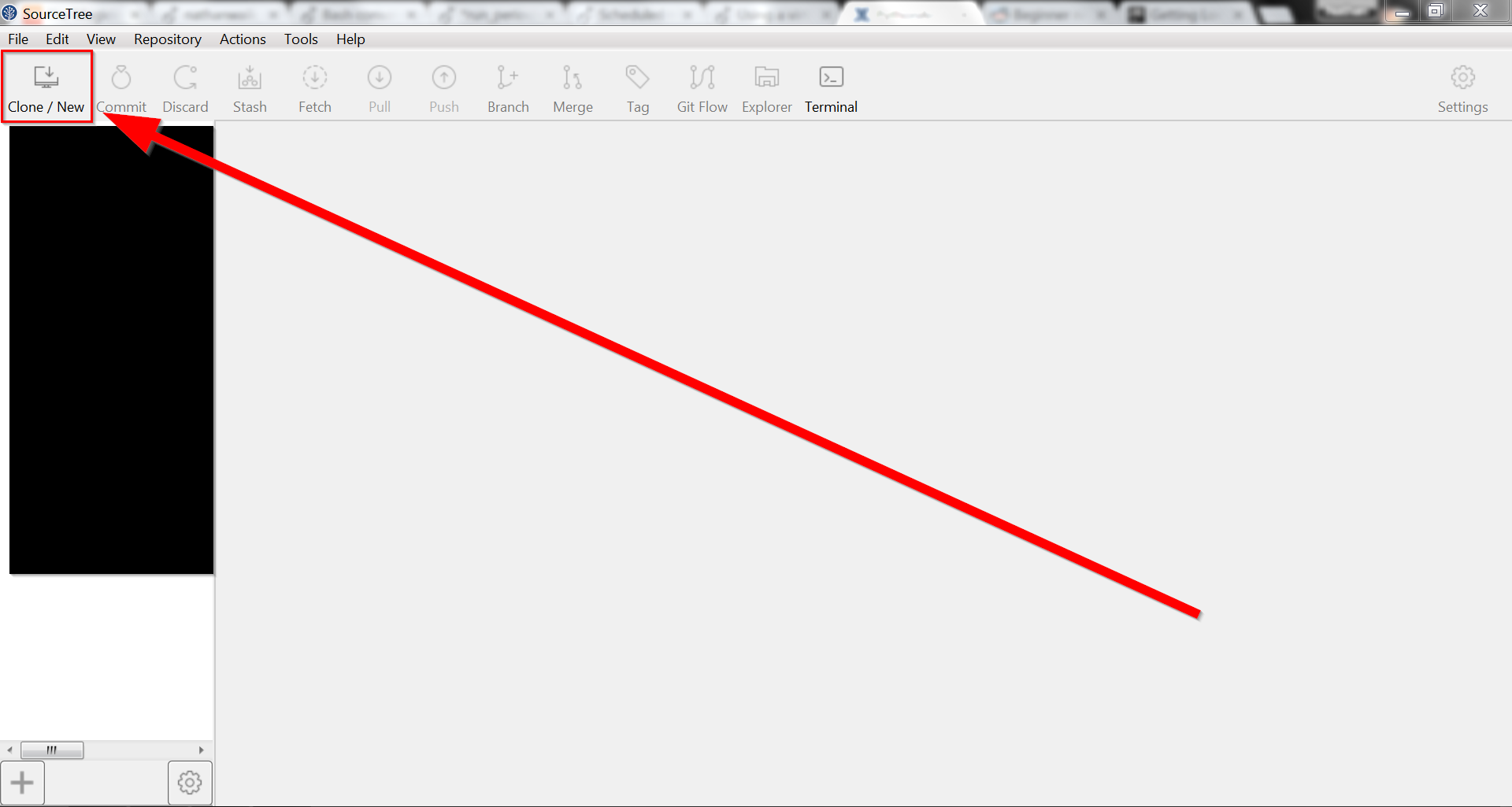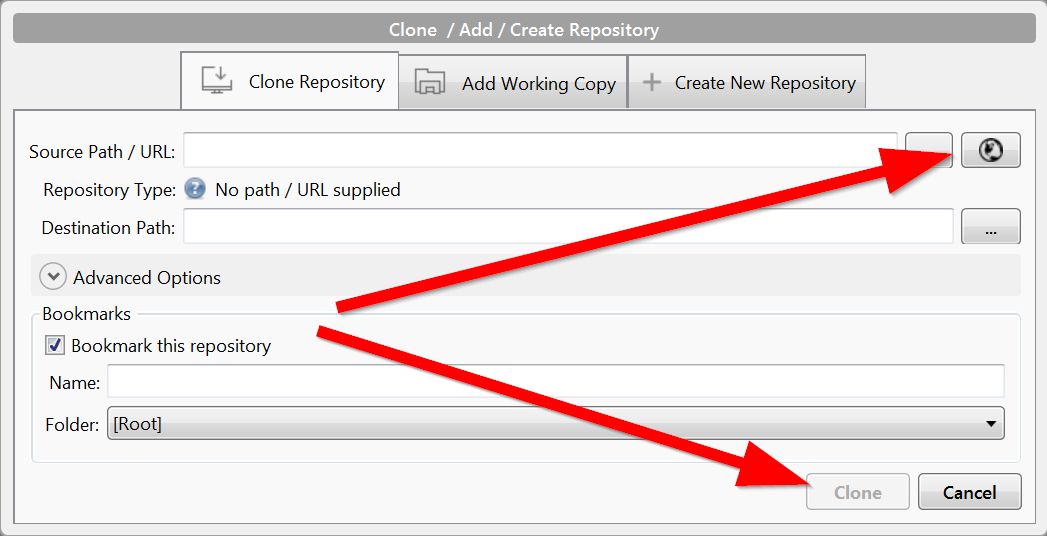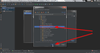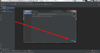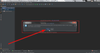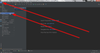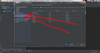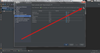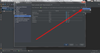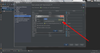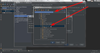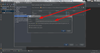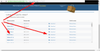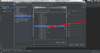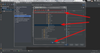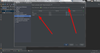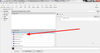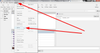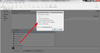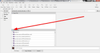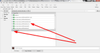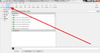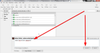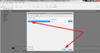- Create a new repository on Bitbucket / GitHub
- Bitbucket:
- Go to https://bitbucket.org/
- If you need to log in, get the login credentials from LastPass.
- Click 'Repositories' and then 'Create repository'.
- After you pick a name you'll be presented with a new screen.
- Click "Clone".
- Copy the command it shows you.
- Switch to PythonAnywhere's website
- Go to https://bitbucket.org/
- Bitbucket:
- Clone the new repository in PythonAnywhere.
- Create a new bash console.
- If you're not already in the root directory, type "cd ~" and hit enter.
- Take the command you copied from Bitbucket and paste it into the console and hit "Enter".
- Clone the new repository in SourceTree.
- Open SourceTree (it's software you keep on your computer).
- Click 'Clone'
- A dialog box will pop up. Click the button on the top-right to be shown a list of your online Bitbucket projects.
- When you've selected it, the only thing you should have left to click is "Clone".
- Create a PyCharm project in the new directory that SourceTree created on your hard drive.
- Navigate to the folder.
- Click 'Create'.
- It'll ask you if you want to create the project from existing sources. Click 'Yes'.
- Create a virtualenv with PyCharm.
- With the project open, go to 'File' → 'Settings'
- Navigate to "Project: project_name" → "Project Intepreter"
- Click the gear icon in the top right and select "Create new virtualenv".
- Fill out the "Location" and "Base interpreter" fields.
- Location:
- Navigate to the project folder.
- Navigate to the project folder.
- Name: Once you've selected the project folder, type 'venv' in the 'Name' field. This will create a new folder named 'venv' in the project folder.
- Base interpreter: I'm guessing it's probably a good idea to set the base Python interpreter to be the same version as that used on PythonAnywhere.
- To get the version used on PythonAnywhere, I start a Python session.
- To install that version of Python, just go to the main Python website.
- When it's installing, I made a note of the directory it was installed to.
- The 'AppData' installation directory didn't show up in PyCharm because it's hidden.
- ...so I navigated to the directory in Windows Explorer and copied the path.
- I then copied that path into PyCharm and added '/python.exe' to the end, and it found the file.
- To get the version used on PythonAnywhere, I start a Python session.
- Location:
- If it all works, you should see a screen like the one below. Click 'OK' to save the changes.
- With the project open, go to 'File' → 'Settings'
- Use SourceTree to push the new venv folder / files to the Bitbucket repository.
- If you switch back to SourceTree you should see a list of files that SourceTree has noticed as being new.
- We don't want to have our PyCharm files in the git repository (I think), so navigate to 'Actions' → 'Ignore'
- Select 'Ignore everything beneath: .idea'
- Once that's done those '.idea' files should disappear from the list of Unstaged files.
- Select the box next to 'Unstaged files' to select the remaining files to be committed. (Note: the path for my venv files in the pics below isn't correct because I messed up the location of my venv the first time I created it. So ignore the paths you see in the screenshots.)
- Click the 'Commit' button.
- Fill out some brief explanation of what you're committing and click the 'Commit' button.
- Click the 'Push' button.
- Select the 'Push?' box and click 'OK'.
- You should see it switch to a progress bar.
- Once it's finished, you can go to Bitbucket in your browser and confirm that the files were uploaded:
- If you switch back to SourceTree you should see a list of files that SourceTree has noticed as being new.
- In PythonAnywhere, pull the new changes.
- Open a bash console and switch into the project folder.
- Run 'git pull'.
- It'll prompt you for the Bitbucket password; it's in LastPass.
Nathan Wailes - Blog - GitHub - LinkedIn - Patreon - Reddit - Stack Overflow - Twitter - YouTube
Manage space
Manage content
Integrations